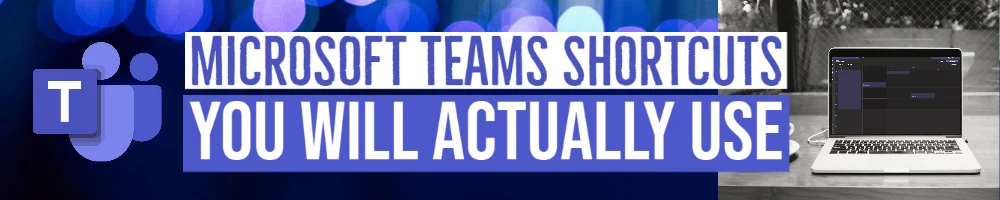Finding a shortcut that makes your life easier is one of those things that is up there with finding cash in the dryer.
So we thought this Tech Tip would be a special treat for new and old Microsoft Teamsters as we these Teams shortcuts that will make you the new office MVP.
Learn how you can utilize Microsoft’s best shortcuts in Team video chats, messaging, and other day-to-day tasks.
We tested these Microsoft Teams desktop shortcuts, so we know that they work as promised and are easily accessible.
These shortcuts will help with team meetings and video chats
Toggle Mute — Ctrl + Shift + M
Why we like it: Being in a remote work scenario means impromptu meetings or unexpected team meetings that can catch you in the middle of the kids’ playtime or your dog barking at the mail carrier. This shortcut gives you the ability to instantly mute your mic instead of wrangling the mouse to click on the mute button.
Toggle Video — Ctrl + Shift + O
Why we like it: There are always those clients, coworkers, and bosses that want to see your pretty face. This solution will help them get a better view on the fly.
Start Screen Share Session — Ctrl + Shift + E
Why we like it: Sharing your screen is the new way to get everyone on the same page.
Toggle Background Blur — Ctrl + Shift + P
Why we like it: This shortcut is a personal favorite. Choosing your background is now equivalent to deciding on what you are going to wear for the day. This shortcut gives you a quick and simple blurred background for that classic look when you are in a pinch.
Open Settings — Ctrl + ,
Why we like it: Bluetooth headsets, camera bugging out, speaker issues? This shortcut is our go-to when we are troubleshooting mic and speaker issues or have to make a quick change.
These are the best shortcuts for messaging in Microsoft Teams
Start A New Chat — Ctrl + N
This hotkey is a lot easier than scrolling through your chats.
Emoji Shortcuts — Type colon (:) then the emoji title (here is a video if you need a demonstration on how to implement Microsoft Teams emoji shortcuts).
Expand Compose Box — Ctrl + Shift + X
Why we like it: This shortcut is useful if you like to format your text frequently. Snagit users might not be able to enjoy this benefit, however, because this is the same hotkey to hide Snagit.
Search Current Chat/Channel Messages — Ctrl + F
Why we like it: This shortcut eliminates having to scroll through a chat or channel for dates or other essential data discussed in a chat or channel.
Attach File — Ctrl + O
Why we like it: It’s simple, and since we are constantly sharing documents, it’s handy.
Other useful Teams shortcuts
Open Calendar — Ctrl + 4
Why we like it: This is a fantastic shortcut when you are trying to nail down a date with your potential client or coworker.
Schedule A Meeting — Alt + Shift + N
Why we like it: When you combine this shortcut with the Open Calendar hotkey, you are on the path to becoming a Microsoft Office power user.
Show Keyboard Shortcuts — Ctrl + .
Why we like it: If you don’t have a photographic memory, this will be your most used shortcut until that muscle memory kicks in.
Are you looking for a list of keyboard shortcuts for the web app?
Here is where you can find them via Microsoft.
Microsoft Teams keyboard shortcuts for Mac
Of course, we can’t leave our beloved Mac users out of the fun, so for our fellow Apple aficionados, here they are.
General
To do this |
Mac |
Web |
|---|---|---|
|
Show keyboard shortcuts |
Command + Period (.) |
Command + Period (.) |
|
Go to Search |
Command + E |
Command + E |
|
Show commands |
Command + Slash (/) |
Command + Slash (/) |
|
Goto |
Command + G |
Command + Shift + G |
|
Start new chat |
Command + N |
Option + N |
|
Open Settings |
Command + Comma (,) |
Command + Shift + Comma (,) |
|
Open Help |
F1 |
Command+F1 |
|
Close |
Esc |
Esc |
|
Zoom in |
Command + Equals sign (=) |
No shortcut |
|
Zoom out |
Command + Minus sign (-) |
No shortcut |
|
Return to default zoom |
Command + 0 |
No shortcut |
Navigation
To do this |
Mac |
Web |
|---|---|---|
|
Open Activity |
Command + 1 |
Command + Shift + 1 |
|
Open Chat |
Command + 2 |
Command + Shift + 2 |
|
Open Teams |
Command + 3 |
Command + Shift + 3 |
|
Open Calendar |
Command + 4 |
Command + Shift + 4 |
|
Open Calls |
Command + 5 |
Command + Shift + 5 |
|
Open Files |
Command + 6 |
Command + Shift + 6 |
|
Go to previous list item |
Left Option + Up arrow key |
Left Option + Up arrow key |
|
Go to next list item |
Left Option + Down arrow key |
Left Option + Down arrow key |
|
Move selected team up |
Command + Shift + Up arrow key |
No shortcut |
|
Move selected team down |
Command + Shift + Down arrow key |
No shortcut |
|
Go to the previous section |
Command + Shift + F6 |
Command + Shift + F6 |
|
Go to the next section |
Command + F6 |
Command + F6 |
Messaging
To do this |
Mac |
Web |
|---|---|---|
|
Go to compose box |
Option + Shift + C |
Option + Shift + C |
|
Expand compose box |
Command + Shift + X |
Command + Shift + X |
|
Send (expanded compose box) |
Command + Enter |
Command + Enter |
|
Attach a file |
Command + O |
Command + Shift + O |
|
Start a new line |
Shift + Enter |
Shift + Enter |
|
Reply to thread |
Option + Shift + R |
Option + Shift + R |
Meetings and Calls
To do this |
Mac |
Web |
|---|---|---|
|
Accept video call |
Command + Shift + A |
Command + Shift + A |
|
Accept audio call |
Command + Shift + S |
Command + Shift + S |
|
Decline call |
Command + Shift + D |
Command + Shift + D |
|
Start audio call |
Command + Shift + C |
Command + Shift + C |
|
Start video call |
Command + Shift + U |
Command + Shift + U |
|
Toggle mute |
Command + Shift + M |
Command + Shift + M |
|
Toggle video |
Command + Shift + O |
No shortcut |
|
Toggle fullscreen |
Command + Shift + F |
Command + Shift + F |
|
Go to sharing toolbar |
Command + Shift + Space |
Command + Shift + Space |